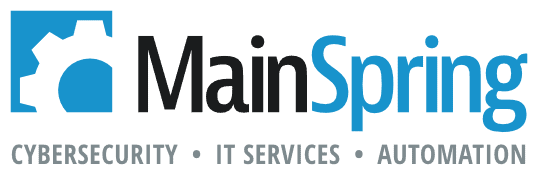The last two times the FileMaker certification test was released, I found out from my friends in Japan on Facebook that the test was available before I saw the community announcement for it. So, I jumped right in to schedule my certification test. This time, I was excited to see a new testing option: “take test using your own computer.”
Could it be? Excited about the prospect of this newfound convenience, I booked it right away.
Having just finished up taking the test though, there’s some things to consider here that may put you off from taking the test from home yourself…
Preparing to take the test

A red message in the online portal will “highly encourage” you to take a test before taking your test. This sample test familiarizes you with what will be required to take the actual test. You’ll be sent a link via text message that will launch a browser app on your smartphone. This will require you to take 4 pictures of your “testing room” from the front, back, and both sides of your computer. Also required is a picture of the front and back side of your ID (photo ID with signature–I used my state driver’s license).
(Side note… Uploading photos through a browser app might not seem secure to some people. I also couldn’t find any documentation that says what Pearson VUE’s retention policy is for those photos. If they’re not destroyed after completing a test, then they’re vulnerable to data breaches of people getting your personal data AND a high res photo of your official ID.)
After uploading, pressing a refresh button in the browser portal will greet you with a download for OnVUE, the third-party app installed locally on your machine to deliver the test. After installing (and on OSX, bypassing the security warning about installing an app downloaded from the internet), you will take a simple test with a few introduction slides and questions before completing the readiness test.
From here, you’re ready to take the exam.
Taking the exam
On test day, 30 minutes before your scheduled exam, a “begin exam” link will become available in your Pearson web portal. You will repeat the exact same process described above (get link, upload photos, etc..). This time after the refresh button, a chat window will pop open and a “proctor,” who you never actually see visually or hear audio from, will confirm with your webcam that it is you taking the exam and you are taking it in the same place based on the photos you uploaded. Once confirmed, your test will start without any other confirmation and the timer will immediately run.
From here, the test is pretty much the same as usual. In OSX, I noticed there was a black lock icon for a “browser block” app, which, I assume, logs keystrokes along with blocking certain keystrokes that could be used for cheating or taking screenshots of the test.
I completed the test in 105 of 120 allowed minutes, but read on for the rest of the story!
Experientia Interruptio
So, let’s get to the reasons why I probably wouldn’t take the test again from home:
1. Midway through my test, the chat window disruptively popped open while I was reading a question. It was my proctor, and he demanded that I rotate my computer screen so he could view a 360-degree view of my room. I have a 27″ iMac tied down with cable organizers, so this took a few minutes to even accomplish. After this, the chat message told me to “keep my eyes on the screen.” Ok, why would they say that since I was already?
I realized that because I sit close enough to my 27″ iMac, that the eye travel between the top left corner (reading questions and marking responses) and the lower corner (clicking next to navigate to the next question) was really significant. Apparently, this was enough to make them think that I was looking beyond my screen or down at my desk to an invisible piece of paper that I snuck in.
2. If you like looking at yourself, great. There’s a toolbar that sits in the top middle of the screen with a little video of your webcam showing during the entire process. It’s distracting, but a necessary evil of the “home exam.” The toolbar also contains the buttons to open the chat dialog with the proctor (unless it’s automatically launched as noted above), and a “notepad” function that takes the place of the small dry erase board and marker I normally get for notes at my local test center.
3. That notepad? Kind of a joke. Anyone that’s familiar with FMEasyCanvas–it’s the same exact thing. Also, your notes persist from question to question, so you need to erase your previous scratch work (with an eraser tool) to reset the surface. For me, the dry erase board is better; But, I understand the need, and at least something is offered.
4. Pearson’s software crashed my computer. After completing the test, I got the standard “you passed” page. I then clicked the “end exam” button. A blue scroll wheel spun for a minute, then OSX’s beach ball spun for a minute. I managed to open the chat window and ask the proctor if my score was recorded. I was then instructed it was ok to force quit the app.
However, due to the “screen lock” utility that was being run, I didn’t have any access to menus, and all keyboard shortcuts were seemingly nonfunctional. I used the physical power button on my iMac to force a shutdown of my entire machine.
After reboot, I was really stressed over making sure my score was recorded, so I spent another 10 minutes on the line with Pearson support to confirm that the score report came through.
To wrap up, I can see the positive in having the online proctored test available. For people that are not able to travel to testing centers, or just don’t like the testing centers they have, it’s a viable option.
Overall, what are your thoughts on the FileMaker 18 exam?