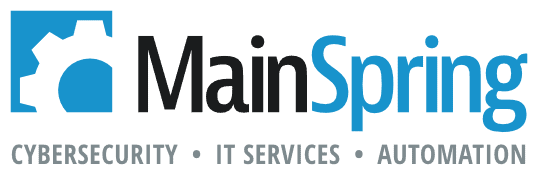The new features added to the import file dialogue means a HUGE quality of life improvement for both developers and users. The overall changes are geared towards one thing—clarity. FileMaker really knocked it out of the park on this one. So, let’s take a look at the new features.
Import type
Clarity has been improved in terms of what method of import is being done. This includes small examples explaining what they mean for add, update or replace. This is a fantastic addition for new users of FileMaker.
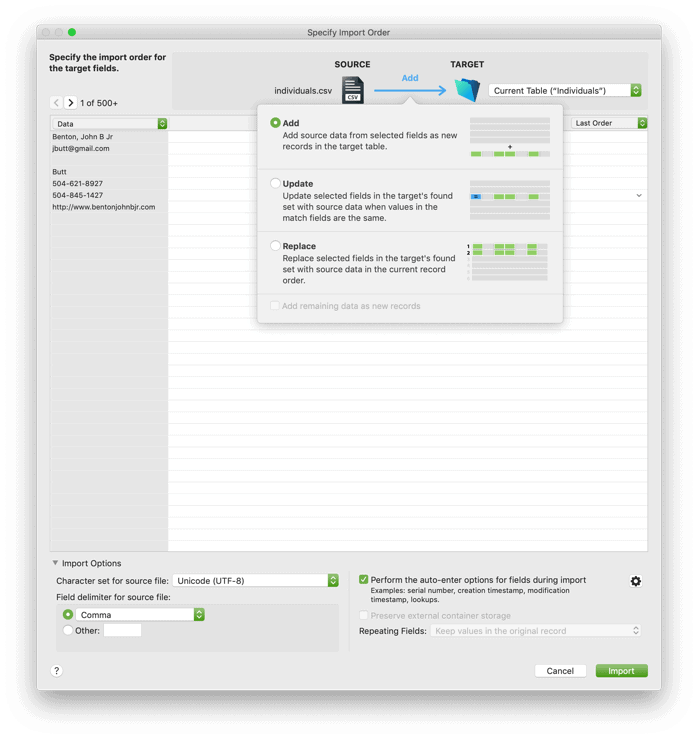
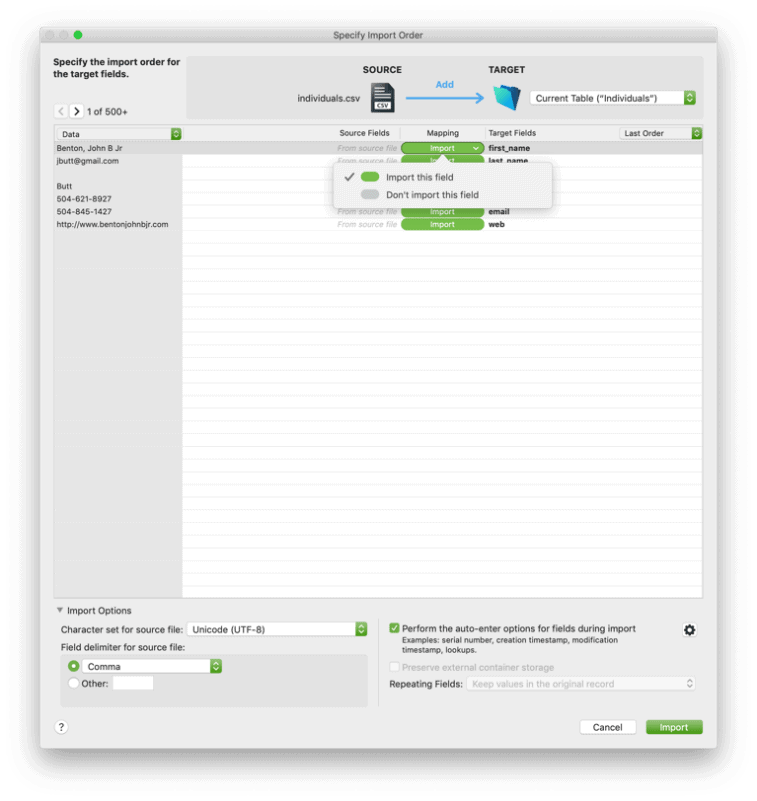
Selecting field names
I’ve received spreadsheets before where the names of the fields aren’t always the first record. This new dropdown will let you choose which record to use as the field names when importing instead of just the first one. You no longer need to pre-process your data for import just to identify the fields being brought over.

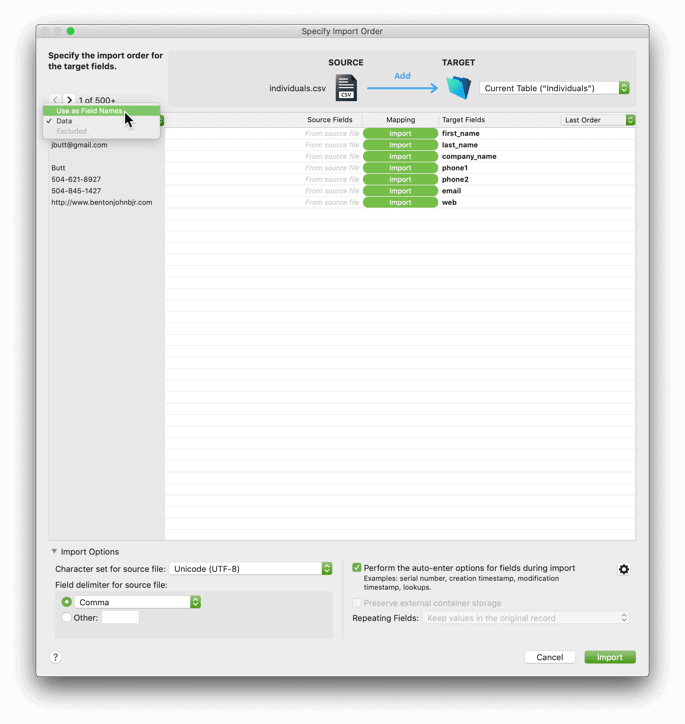
Search fields to target
My personal favorite of the additions: no more dragging a target field to match up with an import field! Clicking a target field will bring up a new popover. Then, all you have to do is simply type into the provided search field and it filters the list of fields to select from. Thank you, FileMaker!
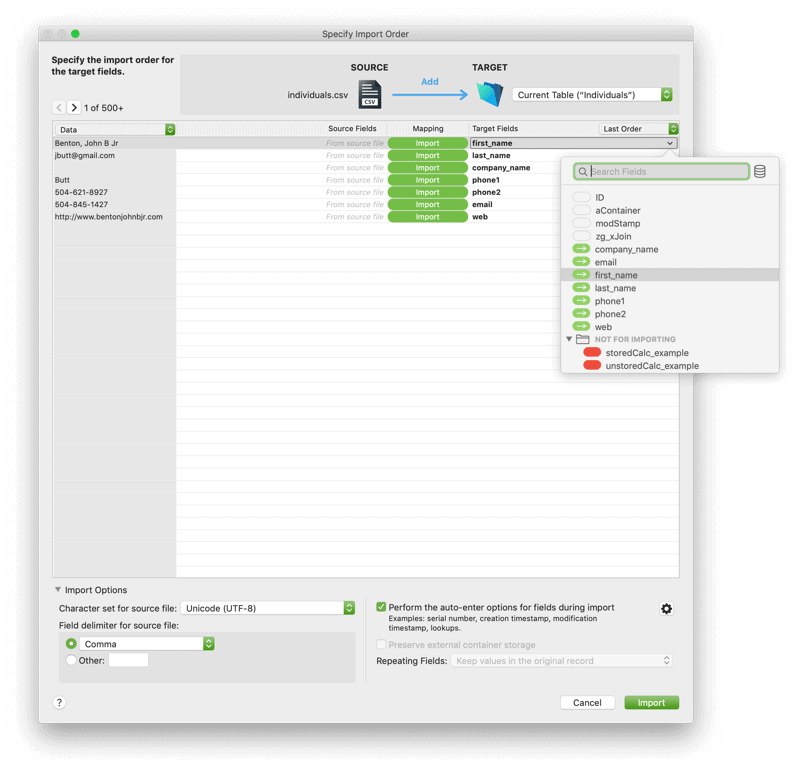
This menu also has indicators for if a field is already a target field for the import (noted by the green bubble with an arrow), as well as a plainly labeled folder of fields titled “NOT FOR IMPORTING” that can’t be targeted during an import (calculation fields).
Specify individual auto-enter fields
With FileMaker 18, you can set which fields will have their auto-enter options triggered during the import. Sometimes you may want to preserve certain fields, like a modification timestamp from an old FileMaker file, but generate an ID or something, like a full name field. Now, just by deselecting the modification timestamp field we can ensure that pre-existing data isn’t overwritten.
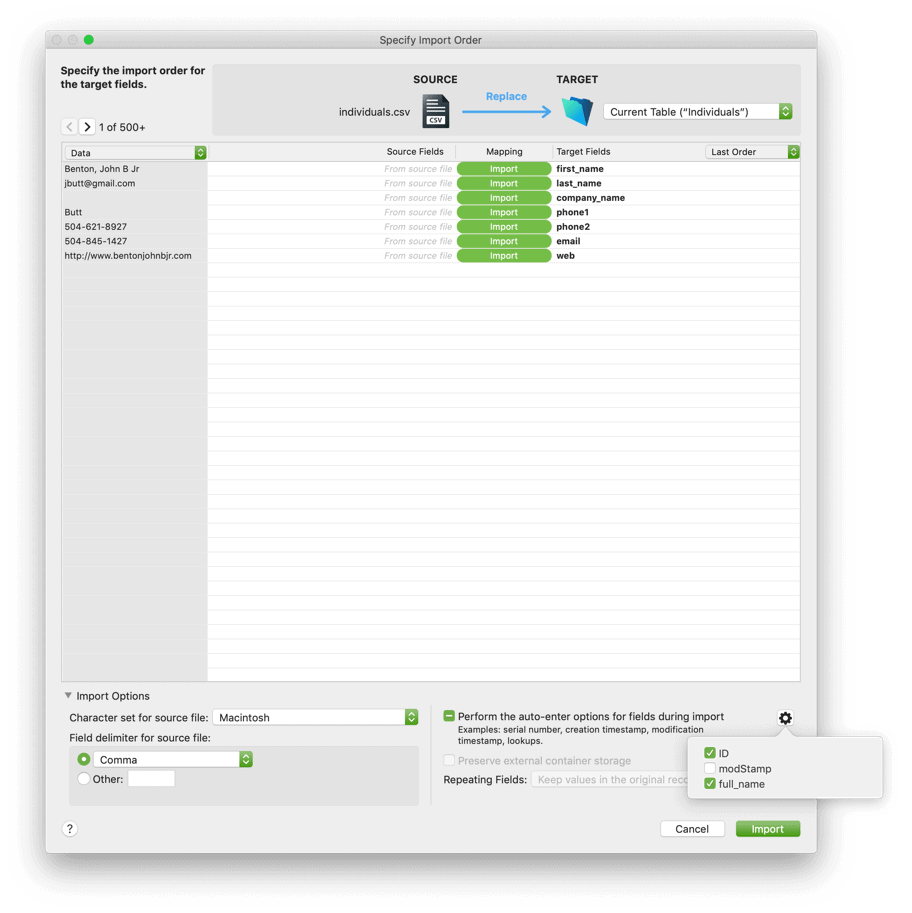
Specify custom field delimiter
Occasionally you may come across some data that isn’t broken up by a traditional delimiter, like commas or tabs. This allows you to enter the character that is delimiting fields in the source file so FileMaker can properly parse the records for import. Take a look at this example…
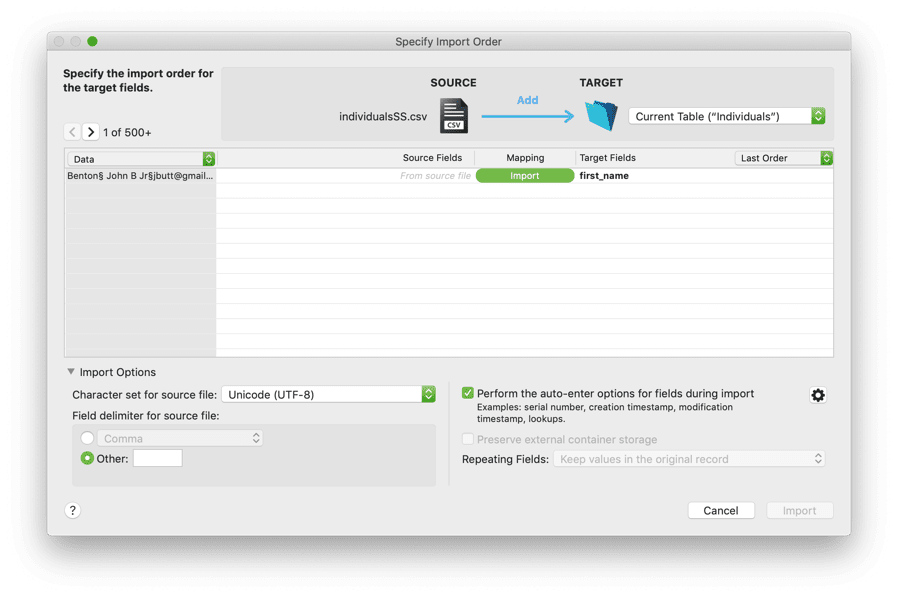
Here, I replaced the commas in a .csv file with the section (§) symbol. Before specifying the symbol as our delimiter, FileMaker only sees each record as a single field. After specifying it, FileMaker now shows each separate field as a source for import.

Overall, these changes will make it even easier to get data from your disparate sources into the app built for your business. It’s these kinds of features that really set FileMaker apart as the premier Workplace Innovation Platform. Happy FileMaking folks!