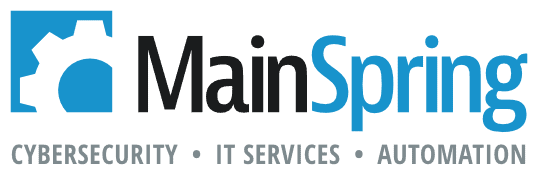One of the more common requests we get when building custom applications is the addition of a progressive value list. A progressive value list is something you may see more often than you realize—like when you’re entering an address into your car’s GPS system. Have you ever wondered how it’s able to limit the names of streets based on the house number or the state you’ve entered?
Now, let’s break down this concept a little more…
What is a progressive value list?
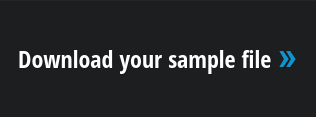 A common use case of the progressive value list is when you have a set of fields whose value lists are dependent on previous selections that are mutually exclusive. To explain this further, we’ve created a sample file for you to follow along with using the common scenario of ordering from a menu…
A common use case of the progressive value list is when you have a set of fields whose value lists are dependent on previous selections that are mutually exclusive. To explain this further, we’ve created a sample file for you to follow along with using the common scenario of ordering from a menu…
How to build a progressive value list in FileMaker
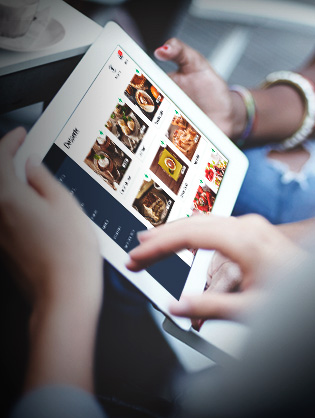 In the sample file, our first selection includes a category of proteins to select from. Then, once that choice is made, we’ll choose the protein itself and, finally, the method of preparation. Each selection we make will determine the options available to select for our next choice.
In the sample file, our first selection includes a category of proteins to select from. Then, once that choice is made, we’ll choose the protein itself and, finally, the method of preparation. Each selection we make will determine the options available to select for our next choice.
In order to display the correct set of options for the previous selection, we’ll need to utilize the option for value lists labeled “Include only related values starting from”. This allows us to set what the first table occurrence evaluates. Simply put, it allows us to dictate whether something is considered related and, thus, will show up in our progressive value list. In our file, we named this the Dinner table occurrence.
Next, we create two table occurrences for selection purposes, ProteinSelect and PreparationSelect and relate them to the Dinner table occurrence. From there, we select the category that will produce the available options in the next dropdown, which, in our sample, is the ProteinSelect. Selecting the category sets that field with the ID for the category, which allows the display of only those proteins who have the same value in their ID_Category field to show up. The same goes for our methods of preparation. When we select the protein, we set the ID into the field, which will display only those preparations with the same value in their ID_Protein field as our selection.
Finally, in order to ensure the user follows the correct order for selections, we need to set “hide conditions” on our fields so that the proceeding field only becomes available for entry after a selection has been made. Doing so allows us to ensure that the user will always have a valid set of values to select from.
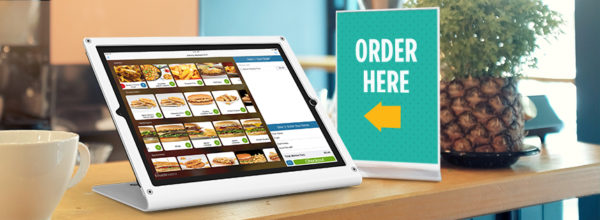
Adding value (and automation) to your FileMaker custom app
Adding a progressive value list is incredibly useful to help usher your users through an automated workflow by setting constraints on what information is available and when. Not only does it cut down on human error, it also allows your users to become more productive by limiting the amount of time needed to manually sort through information.
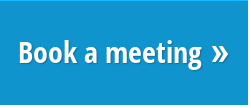 At the same time, this technique involves very little overhead from a development point of view, so this could be an easy, low-cost project for you to implement into your custom app. If you’re interested in talking about this project further, book a time to speak with our Business Development Manager, Chuck Melton.
At the same time, this technique involves very little overhead from a development point of view, so this could be an easy, low-cost project for you to implement into your custom app. If you’re interested in talking about this project further, book a time to speak with our Business Development Manager, Chuck Melton.