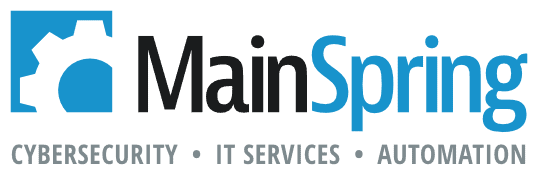Users will sometimes receive repeated prompts to log in to SharePoint or OneDrive for Business with their Office credentials. Each time they attempt to log in, their credentials are not accepted and they are prompted to log in again but receive the same results. Other times, OneDrive for Business will not sync files and reentering the login credentials do not resolve the issue. What’s going on?
Sometimes the issue can be resolved by simply restarting the machine. If the user’s machine has the “Fast restart” option selected in their power settings, selecting “Shut down” will only put the computer to sleep. Instead, select “Restart” to fully reboot and clear all cache files. The issue could be caused by a corrupted Office 365 login credential cache. The instructions below describe how to resolve the issue.
How to clear your Office document cache
- From the Start menu, search for File Explorer
- Under Best match, select File Explorer
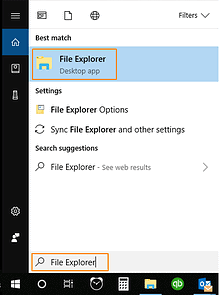
3. Copy and paste one of the following locations into the address bar:
Clearing Office Document Cache for Office 2016
%localappdata%\Microsoft\Office\16.0\OfficeFileCache
Clearing Office Document Cache for Office 2013
%localappdata%\Microsoft\Office\15.0\OfficeFileCache
4. Select all files beginning with ‘FS’ and delete them

5. Restart the computer
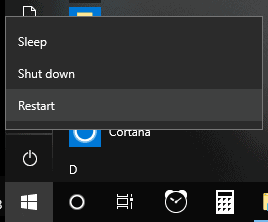
The login issues should now be resolved.