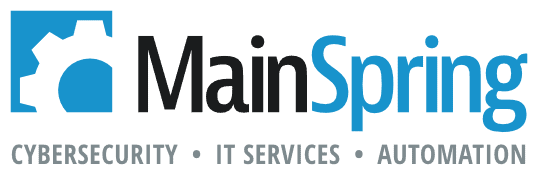Two children asked their mother why she cut off the ends of the roast before cooking it. She explained that this was how she learned from her mother, who learned it from her mother. They all wondered if the family secret changed the flavor or maybe the texture of the roast, but no one could come to an agreement. Curiosity ended up getting the best of them, though, and they decided to call their great-grandmother. She revealed that she’d only done that because her roasting pan was too small…there was no other rhyme or reason why.

This kind of inherent behavior, or habit, also occurs with the technology that we use, and even with the files we work with. Some of the most common technological habits include:
- Emailing files back and forth for editing
- Working from mapped server drives
- Using templates for repetitive entries
We do these things because they’re what we learned over time. We do them because they’re familiar to us. We do them because they seem to be easier. But a lot of times, though, these habits are affecting our productivity.
Fortunately, many solutions exist to address these habits. SharePoint is one of them. But first, I want to examine each of these scenarios to determine if we are just cutting the ends off of the roast because that’s just the way it’s always been done.
Collaboration
If I sent out a survey to 100 people asking how they collaborate on a document, I bet 95 percent would answer that emailing attachments is their preferred method. But if we look at the journey of a document that needs collaboration from four people, along with multiple required versions of the draft, we could easily end up with 10 or more versions of the document floating around in our inboxes.
Consider the amount of effort it would take to track back to an early version of that document. How many emails would need to be opened to find that version? And phone calls to verify? This can quickly become a laborious task to keep straight.
Many times I’ve seen one person compiling edits from multiple people by manually grabbing text from several documents and adding them into a master copy. I don’t know if it’s even possible to calculate exactly how much time is wasted in this effort.
Version control
A much better way to handle collaboration is simply through automating version control, which allows for every version of the file to live under the original file. In instances where SharePoint is being used, multiple parties can access the same document and make their edits in one real-time location that is viewable to the collaboration team. This prevents the wasted time and effort of locating a file, tracking changes, compiling edits and managing the draft. It also reduces inbox size, which, in turn, increases performance, creates a smaller indexing file and produces an overall better workflow for users.
Mapped drives
Mapped drives and network shares are familiar methods to work from—people have been using them for the last 20 years. And, once you’re familiar with the folder structure in your organization, accessing your knowledge base becomes very easy and intuitive, or so we think…
A mapped drive structure is similar to the branches of a tree. Inside of one shared folder are its first-level folders. The first-level folders then open to reveal sub-folders, which also hold more sub-folders and files… This may seem like a simple, organized folder structure, but the problem is that you often end up with multiple copies of the same files or find random new folders created that often duplicate another folder on the network. Not to mention, the “findability” of information becomes difficult for others.
Most people think the company folder structure is easy to use because they’ve memorized the layout. But is that the answer, or just the way you’ve always done it? What if your team could access information faster, without 10 clicks? What if you didn’t have to train new employees where to find everything? If you went into a new office and were told to find a file, would you know exactly where to go?
Tagging and metadata
Tagging files allows for an easier method to locate and work with files. Think of metadata tagging as the ability to file an item in several different locations at the same time so that you can find the file based on different criteria; however only one copy of the file exists in only one location.
SharePoint has the ability to put “tags” on a file. These tags are called metadata, which can be used to filter results or perform keyword searches on a file. When a document is saved, SharePoint prompts the user to supply required data to be tagged on files in order to classify the document. When you utilize the metadata properly, you can easily apply filters to locate files that meet that criteria, rather than filing it away 6 folders deep on the server.
Now, if you ask a user to find the contract for Company X that works with your service department, then that user will be able to apply a filter to look at “contracts” only, along with a filter for “service,” and easily locate that file. That new user would also have the ability to locate the file very easily using the keyword search feature, which is similar to an internet search. The key to this idea is simple though: garbage in, garbage out. When you take the time to organize information properly, you reduce wasted time, improve productivity and reduce duplicate costs.
Templates
Many organizations have forms that need to be completed for certain processes within the organization. If they are standard processes that require the same information to be entered repeatedly, templates have always been one of the typical tools to use. A user can open a Word or Excel template, fill out the form and then save and distribute as needed. Templates are time savers that allow for these repeatable actions to be met, while still guiding the user to supply all of the required information. However, a few challenges do exist when using templates.
For instance, users may be able to leave certain required areas blank, which would then entail a manual follow-up to ensure that everything is collected. To top it off, I’ve also seen templates overwritten by users who didn’t save their documents properly. Not to mention, formatting issues can be a nightmare with templates and forms when they’re not built properly.
Online forms
An online form could solve all of these issues in one fell swoop. In a SharePoint form, a user would open up a webpage and simply enter the data, similar to any online website registration. The form can also be set up to require the completion of certain fields before the user can submit the form. It can be configured with pop-up selections for dates, names or other metadata about the organization. If the criteria is controlled, drop-down menus can be constructed as well. Finally, since it only contains entry fields to be completed, the form cannot be damaged or altered.
The data compiled in these forms can then be set to email the result, store them within the SharePoint site or database, or an array of other customizable actions.
SharePoint is a major shift
SharePoint is a platform that presents a different way of doing things, with a focus on automation and productivity. This different way of doing things will require training to help teach your organization a new way to function. This training will also be a key force in driving user adoption. It isn’t easy to change the way that things have worked for the last 20 years, but new innovations can provide improved efficiencies. The same way new graphic user interfaces (GUIs) revolutionized operating systems for Macs and PCs. The use of icons and graphics rather than text has significantly improved end user performance.
Now, I’m not implying that a shift to SharePoint is as significant of a shift in operations as GUIs, but it’s important to realize that it is a significant change in the way that users work with their files. And as we grow and continue to look for improvements, we need to consider the best way to foster change in our organization.
So, maybe the best way to phrase this is: why should I continue to cut the ends off of the roast?